
Tour of Roborant SPMS
This tour will highlight some of the features of Roborant SPMS medical software.

This tour will highlight some of the features of Roborant SPMS medical software.
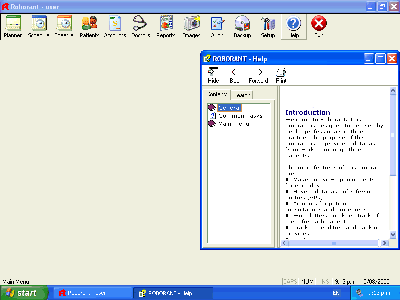
This initial screen gives you different views of your practice. The Planner, Schedule and Theatre views are what you will enter during a clinic or theatre session. From each of the screens you can create appointments, write letters, invoice and more.
The Patient view provides a portal to search for and review notes, appointments, billing and images. This is mainly used when there is an enquiry or you wish to review a patient's file.
The Accounts view allows you to control your finances. From here you can lodge payments that you have received and view outstanding invoices.
There are several other administrative views such as reports that provide an overview of your medical practice.
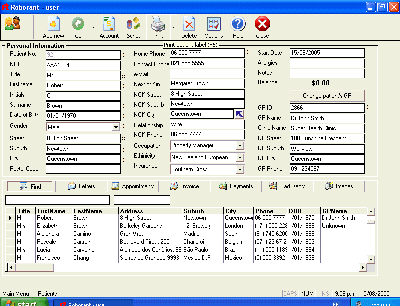
The Patients screen forms the hub of information on that individual. This screen is used mainly when patients or GPs enquire about details. You can search under name, NHI, or any number of fields.
Once patient is located then you can view their letters, invoices, payments, appointment time. You can print labels, envelopes and prescriptions from here as well.
This view can appear busy due to amount of detail shown, but in practice it provides instant access without going to multiple steps to find all information regarding a particular patient.
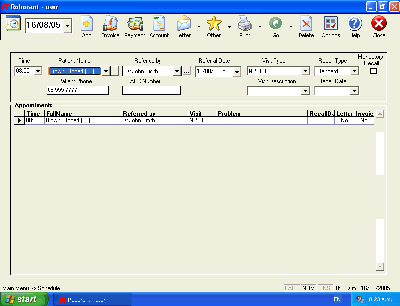
This view will form the central point during a busy clinic. You can preload patients are enter them into the clinic as they arrive. All the actions required during the clinic can be achieved with a single click from this screen.
Once a patient is entered here, invoice, payments, labels, recall and many more actions can be performed.
With one click a pre-populated letter is created in Microsoft Word® for you to type in. For operations you can also preselect operations templates. Roborant opens Microsoft Word® in separate window so you can use all the functionality such as spell checking, letterheads, etc. Popular dictation software and voice recognition software are compatible with Microsoft Word® as are so you can use third party software.
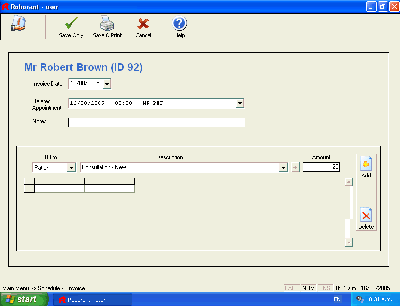
The Invoice and Payments screen can be viewed through the Schedule, Patients or Accounts screen. This is where you enter the details of the transaction.
Predefined rates and Medicare schedule make this a breeze. Bulk billing and billing to private insurers are all possible.
All entries are easily editable without the hassle of double entry accounting system as this is done in the background.
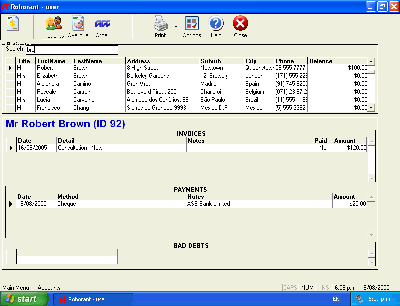
Accounts view can appear to a duplicate the functionality of Patients and Schedule views. However it has the sole purpose of quickly identifying overdue payments as well as logging payments when they arrive.
Every business knows the importance of managing your debtors to ensure cash flow. The Accounts screen gives instantaneous lists of patients with outstanding balance. Debtors of 1,3,6,9 and 12 months can easily be viewed and reprinting of invoices can be done easily.
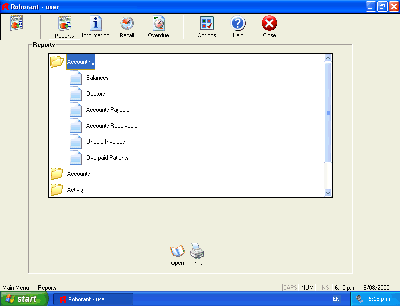
Lastly we would like to highlight the report view. Though it appears rather bland, it can generate extremely powerful summaries for your medical practice.
Accounting summaries of invoices, payments, and debtor's list are common. However Roborant can generate these for any time period or point in time snapshot.
You can view the number of new patients and follow-up over time. It gives break down on who is sending your new referrals. Correspondence can be easily sent to your referrers. Break down on operations and audit data you may have entered is available.
There are many more useful features then outlined in this brief tour. Please contact us to the trial software or if you have further questions.